created January 12, 2006
| <== Alle Maya-Befehle in diesem Buch - Alle! In Deutsch! |
Basic things you should know (and maybe never dared asking).
Grundsätzliches, was Sie wissen sollten (aber vielleicht nie zu fragen wagten)
|
Can Maya Do 2D? |
Kann Maya auch 2D ? | |
|
|
|
|
You bet! Please take your time and be patient: The result is rewarding. See the tiny icon above for now. |
Aber sicher! Bitte haben Sie ein wenig Geduld: Das Ergebnis zahlt sich aus. Sehen Sie sich nur das kleine Icon oben an. |
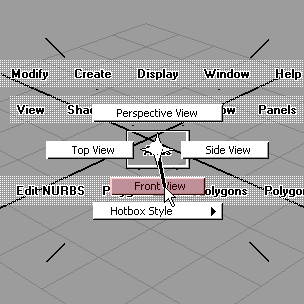
|
Let's start with the Perspective window in the illustration above. This is the view Maya shows in its full pride when you launch the program. Hold the Space Bar pressed and the Hotbox appears. Click in its center and select Front View. This changes the three dimensional Perspective window into the two dimensional view of the Front window. |
Das ist das Perspektivfenster, was Maya in seiner vollen Pracht zeigt, wenn Sie das Programm starten. Halten Sie die Leertaste gedrückt. Die Hotbox erscheint an der Stelle, wo die Maus war. Klicken Sie auf ihr Zentrum, und wählen Sie dann Front View aus. Dieser Befehl ändert das dreidimensionale Perspektivfenster in die zweidimensionale Ansicht direkt von vorn. |
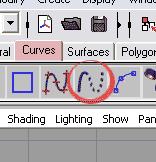
|
Next, click on the Curves tab in the Shelf bar. Among other icons you find the Freehand Curve Tool. Click on it and start drawing one or more curves in the Front window: |
Als nächstes suchen Sie in der Shelf-Leiste oben den Reiter Curves auf. Darunter finden Sie die Freihandkurve. Klicken Sie auf das Icon und beginnen Sie, im Front-Fenster eine oder mehrere Kurven zu malen: |
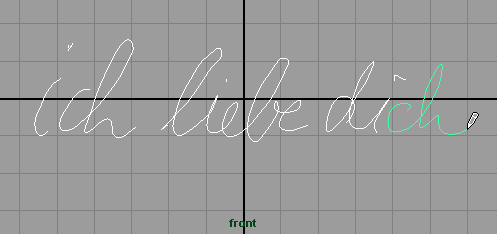
|
When you render this 2D look you see only black. The reason for this is that the curves are infinitely thin and don't represent surfaces. Maya needs surfaces for rendering. In order to give some volume to the curves we first create a profile. The simplest one is the NURBS circle: |
Wenn Sie diese 2D-Ansicht rendern, sehen Sie nur Schwarz. Das liegt daran, dass die Kurven unendlich dünn sind und Maya gern Flächen hätte, um etwas zu rendern. Sie können den Kurven Dicke geben, indem Sie zunächst ein Profil erzeugen. Am einfachsten ist der Kreis, den Sie ebenfalls in der Shelf-Leiste finden: |
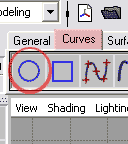
|
The circle appears perfectly flat in the middle of the scene. In the Top window you would see it perfectly round. |
Wundern Sie sich nicht, dass der Kreis in der Mitte der Szene als grüner Strich erscheint. In der Ansicht von oben (Top) sähe er perfekt rund aus. |
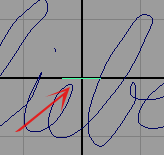
|
The circle will serve us as the profile curve for an extrusion. In order to extrude the curve along the profile curves you need to follow a few delicate steps. Make sure you're in the modeling mode (F3 key). The following illustration shows the procedure: |
Der Kreis wird uns als Profilkurve für eine Extrusion dienen. Um ihn entlang der Schrift zu führen (zu "extrudieren"), müssen Sie einige Feinheiten beachten. Vergewissern Sie sich, dass Sie im Modellierungsmodus sind (Taste F3). Die folgende Abbildung zeigt den Weg: |

|
First you select the circle, then (Shift key!) the path, i.e. one of the freehand curves you created. Then you open the option box of Surfaces > Extrude. In the option box you change the settings like in the illustration above and click Apply. This creates a surface like the one you see below: |
Wählen Sie zunächst den Kreis, dann, bei gedrückter Shift-Taste, dazu den Pfad aus, also eine der von Ihnen gezeichneten Kurven. Öffnen Sie dann die Options-Box des Befehls Surfaces > Extrude. Ändern Sie die Einstellungen in der Options-Box gemäß der Abbildung oben, und klicken Sie Apply (anwenden). Damit schafft Ihnen Maya eine Fläche entlang der Kurve, ähnlich wie in der nächsten Abbildung: |
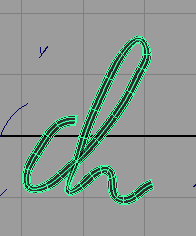
|
If the extruded surface is too thick or too thin scale the profile (the circle) accordingly. Repeat the same procedure for all other curves. You can use the G key which repeats the last command. Then comes rendering time: |
Wenn die extrudierte Fläche zu dick oder zu dünn ist, verändern Sie die Größe des Profils, also des Kreises entsprechend. Wiederholen Sie den Vorgang mit allen anderen Kurven. Dazu können Sie auch die Taste G benutzen, die den letzten Befehl einfach noch einmal ausführt. Dann wird es Zeit, zu rendern: |

|
And with a little texture work and some glow things don't look bad at all: |
Und mit ein bisschen Texturierungsarbeit und ein wenig Glüheffekt sehen die Dinge gar nicht so übel aus: |

You probably almost forgot that this isn't real 2D. Maya failed on us ;-] Go back to the Perspective view (using the Hotbox command which led you into the Front window) and check: |
Über allem haben Sie fast vergessen, dass es sich hier nicht um echtes 2D handelt. Maya kann nämlich eigentlich nur 3D ;-] Gehen Sie über die Hotbox genau so ins Perspektiv-Fenster zurück, wie Sie ins Front-Fenster gekommen waren, und überprüfen Sie den Betrug: |
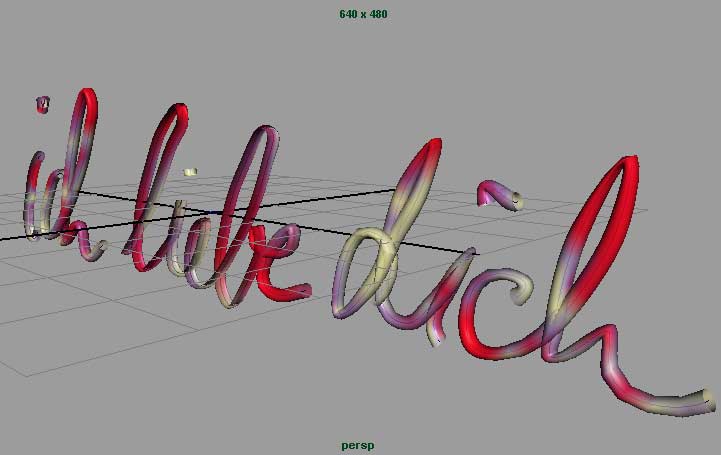
|
Final Note. You can do wonderful things in Maya's orthogonal windows. But Maya can't really help you much with real 2D... |
Abschlussbemerkung.
Sie können wunderbare Dinge in Mayas orthogonalen Fenstern tun. Aber Maya ist bei echter 2D-Grafik keine große Hilfe... |